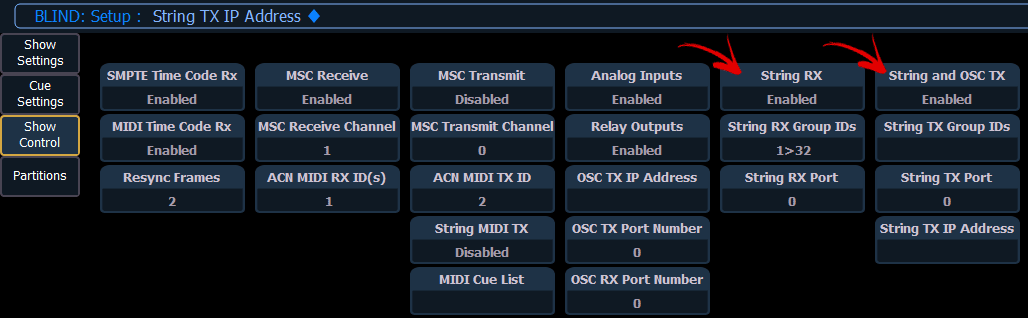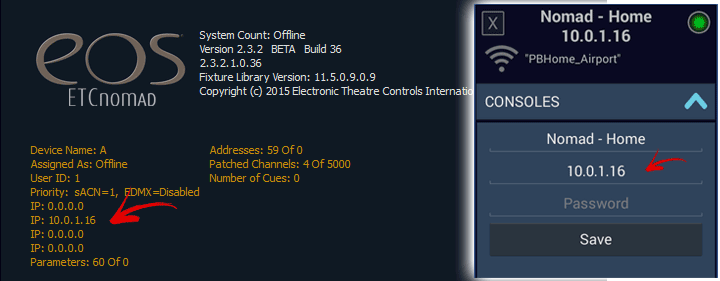We've tried to make it as simple as possible to connect oscRFR to EOS.
oscRFR uses a direct TCP connection - meaning you don't need to configure special Port settings in EOS or your router. Even with a NAT/DHCP setup - all you need to know is your EOS IP Address and you can connect.
Further - if you have already configured your system for a UDP setup - TouchOSC, Lemur, QLab, etc. - you can leave those settings in place and connect oscRFR at the same time.
*** NOTE - It is important to connect oscRFR to the Primary EOS console on the system. Connecting to a Backup console can cause connection issues.
For more information on how to setup a wireless network see our Network Setup Guide.